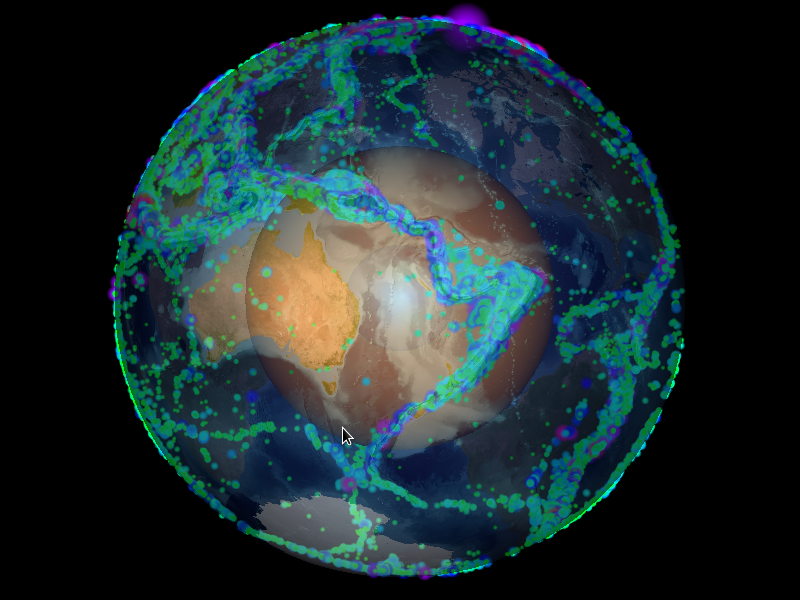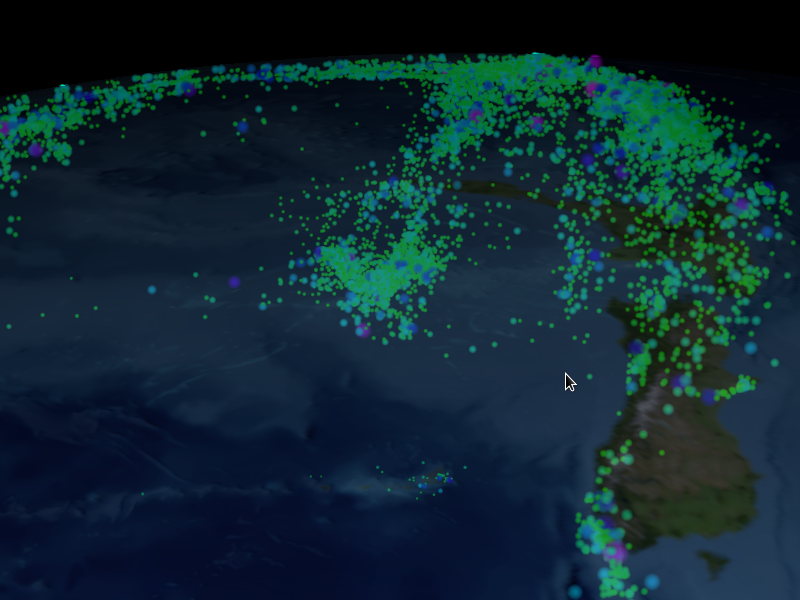ShowEarthModel is one of the example programs shipped with the Vrui VR development toolkit. It draws a simple texture-mapped virtual globe, and can be used to visualize global geophysical data sets — specifically those containing subsurface data, as the globe can be drawn transparently. However, ShowEarthModel is not packaged with any data sets, primarily to keep the download size small, but also for licensing reasons. Out of the box, it only contains a fairly low-resolution color-mapped Earth topography texture (which can be changed, but that’s a topic for another post).
Since it’s one of the most common requests, here are the steps to download up-to-date earthquake data from the ANSS online catalog:
- Go to the ANSS catalog search page.
- In the “Select earthquake catalog” section:
- Select “ANSS composite catalog (1898-present)” in the dropdown box.
- Select “Catalog in readable format” in the radio box.
- In the “Select earthquake parameters” section:
- Enter a start date/time. To get all quakes, enter “1800/01/01”.
- Enter an end data/time. To get all quakes, enter “2100/01/01”.
- Enter a min magnitude. Magnitudes under 5.0 are not well-resolved, so enter “5.0”. Leave the “Max magnitude” field blank.
- Leave all other fields in the section blank.
- Select “Earthquakes” in the “Event types” radio box.
- Unselect “Include Events with no reported Magnitude”
- Leave the “Additional search parameters” box blank.
- In the “Select output mechanism” section:
- Select “Send output to my browser”.
- Enter “1000000” (one million) in the “Line limit on output” field. This ensures that all events are delivered.
- Press the “Submit request” button. This will start a new web page, which will be populated with earthquake events in temporal order, starting in 1898. Depending on your Internet connection, it can take several minutes until all data are downloaded. Check the last line of the new page; it should contain an event that’s no more than a few hours old.
- Save the search result page (using your browser’s “Save Page As…” menu item) and give it a file name extension of “.anss”. For example, if <date> is the date when you submitted the search request, save the page as “Quakes-<date>.anss”.
- Open the .anss file you just saved with a text editor. The file will be in HTML format, with a header and footer like the following:
<HTML>
…
<PRE>
Date …
———————————————
First earthquake event
…
(Many lines of earthquake event data)
…
Last earthquake event
</PRE>
</BODY></HTML>
Remove everything up to and including the <PRE> tag (the first word in the first line must be “Date”), and everything starting from and including the </PRE> tag. Save the edited file. - Optionally, compress the .anss file using gzip. On the command line, type
$ gzip <filename>.anss
This will compress the file and rename it to <filename>.anss.gz. - Load the (gzipped) .anss file into ShowEarthModel like so:
$ ShowEarthModel -quakes <filename>.anss
or
$ ShowEarthModel -quakes <filename>.anss.gz - In ShowEarthModel, enable earthquakes by selecting “Show Earthquake Set 0” in the “Rendering Modes” submenu. See Figures 1 and 2 for the results. Since static images don’t show complex 3D structures very well, there’s also a (slightly old) video.