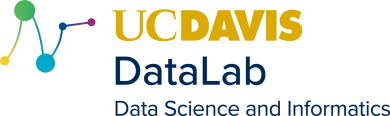
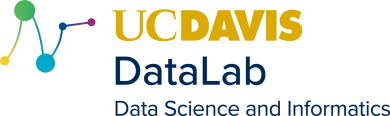 |
UC Davis DataLab Vroom! |
The following instructions describe the simplified installation procedure for DataLab-developed VR software, using PullPackage, a simple custom package management tool.
DataLab's VR software runs on the Linux operating system, and requires that operating system to run on a real computer, in other words, not on a virtual machine. While DataLab's VR software runs on any Linux distribution, PullPackage, DataLab's package manager, currently only works with two large families of Linux distributions: RedHat (RedHat Linux, CentOS, Fedora, ...) and Ubuntu (Ubuntu, Linux Mint, ...). Furthermore, running DataLab's VR software effectively requires that the computer has a discrete graphics card, and has the drivers for that graphics card installed.
In detail, the prerequisite installation steps are as follows:
To install the PullPackage package manager, copy the command from the following box into a terminal window and press the Enter key:
curl https://vroom.library.ucdavis.edu/PullPackage | bash |
Note: To copy the installation command in its entirety, simply click the "Copy Command" button. To paste the command into a terminal window, either right-click on the window and select "Paste" from the context menu, or left-click on the window and then press Shift+Ctrl+V.
At some point during installation, the terminal window will ask you to enter your user password. This is required to create files in several system locations. Specifically, those locations are:
If the terminal responds with an error message like "bash: curl: command not found", please copy and run the following alternative command:
wget -O - https://vroom.library.ucdavis.edu/PullPackage | bash |
If either of the two commands above succeed, you are ready to install DataLab VR software.
After PullPackage has been installed successfully, the AR Sandbox can be installed by entering the following commands into a terminal window in the shown order:
PullPackage Vrui |
PullPackage Kinect |
PullPackage SARndbox |
Alternatively, the following command will install all three packages required for the AR Sandbox in one go:
PullPackage Vrui && PullPackage Kinect && PullPackage SARndbox |
In order to use SteamVR-compatible commodity VR headsets with Vrui VR software, install the SteamVR package before installing the Vrui package:
PullPackage SteamVR |
To install other Vrui VR applications such as 3D Visualizer, LiDAR Viewer, VR ProtoShop, etc., first install the Vrui package (and optionally the SteamVR package before it), then install the package(s) for the desired Vrui application(s).