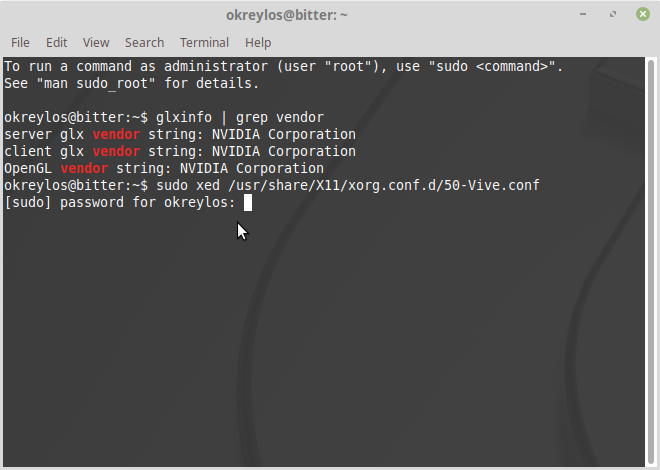Note: I started writing this article in June 2017, because people kept asking me about details of the PS Move tracking algorithm I implemented for the video in Figure 1. But I never finished it because I couldn’t find the time to do all the measurements needed for a thorough error analysis, and also because the derivation of the linear system at the core of the algorithm really needed some explanatory diagrams, and those take a lot of work. So the article stayed on the shelf. I’m finally publishing it today, without error analysis or diagrams, because people are still asking me about details of the algorithm, more than four years after I published the video. 🙂
This one is long overdue. Back in 2015, on September 30th to be precise, I uploaded a video showing preliminary results from a surprisingly robust optical 3D tracking algorithm I had cooked up specifically to track PS Move controllers using a standard webcam (see Figure 1).
Figure 1: A video showing my PS Move tracking algorithm, and my surprised face.
During discussion of that video, I promised to write up the algorithm I used, and to release source code. But as it sometimes happens, I didn’t do either. I was just reminded of that by an email I received from one of the PS Move API developers. So, almost two years late, here is a description of the algorithm. Given that PSVR is now being sold in stores, and that PS Move controllers are more wide-spread than ever, and given that the algorithm is interesting in its own right, it might still be useful. Continue reading